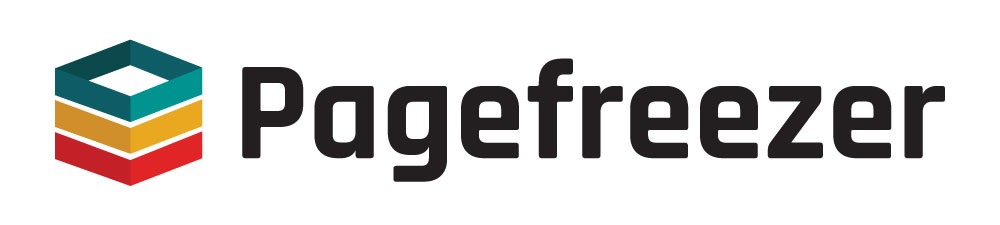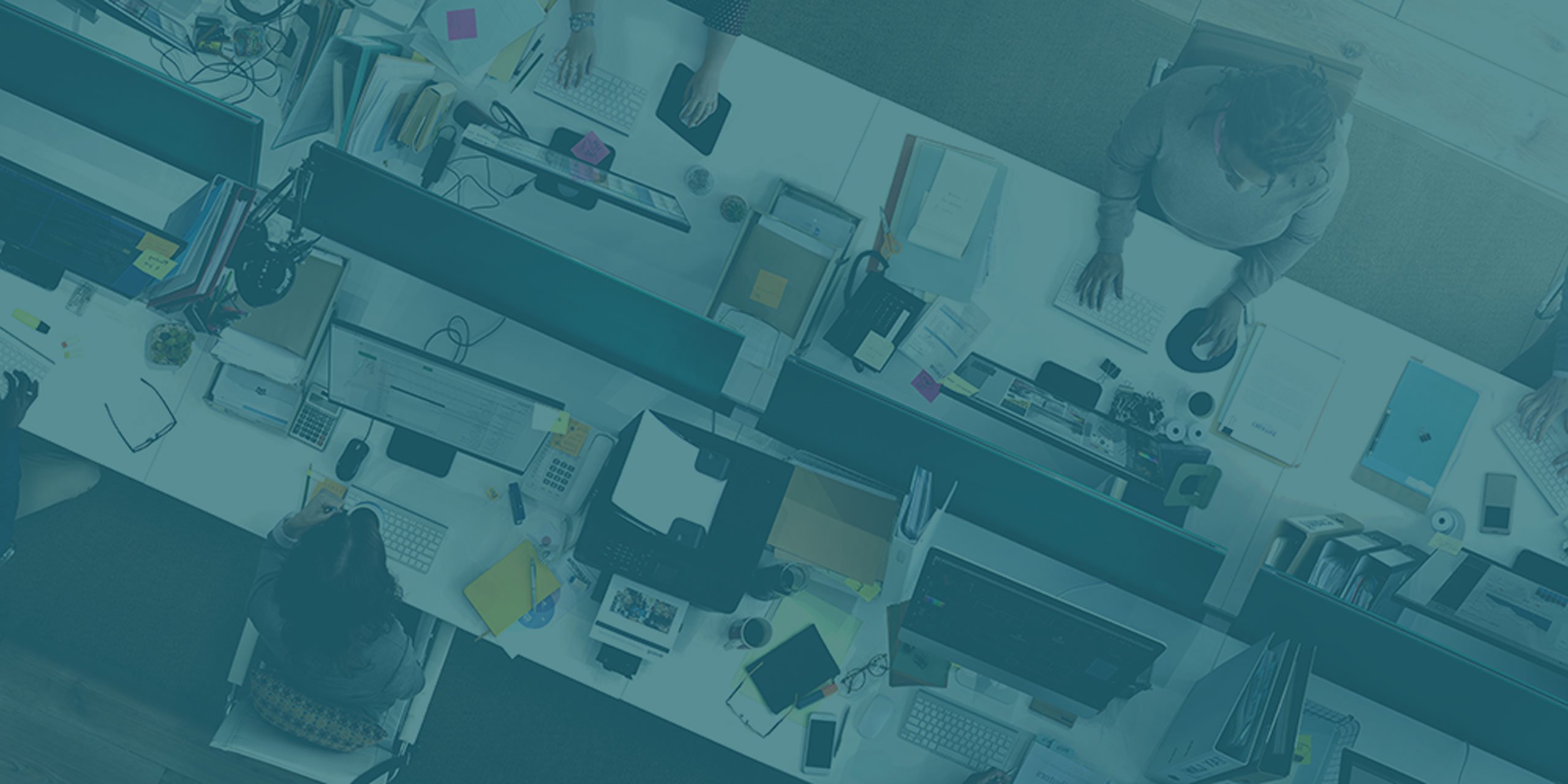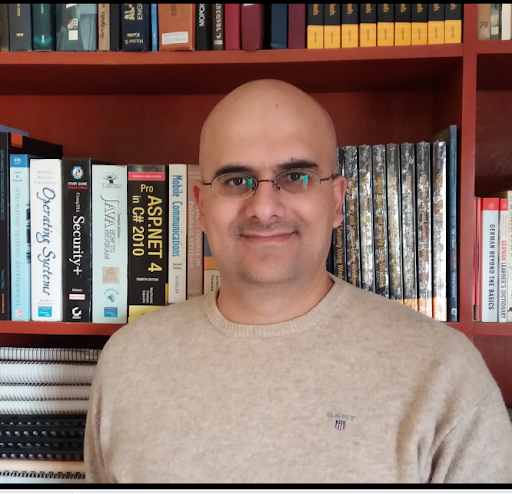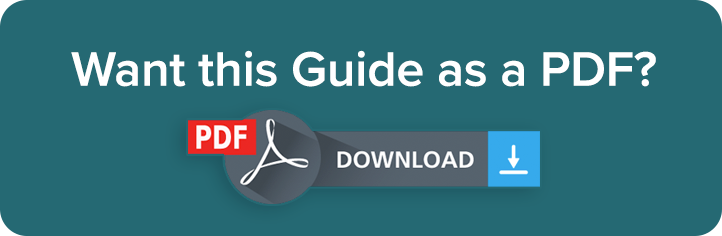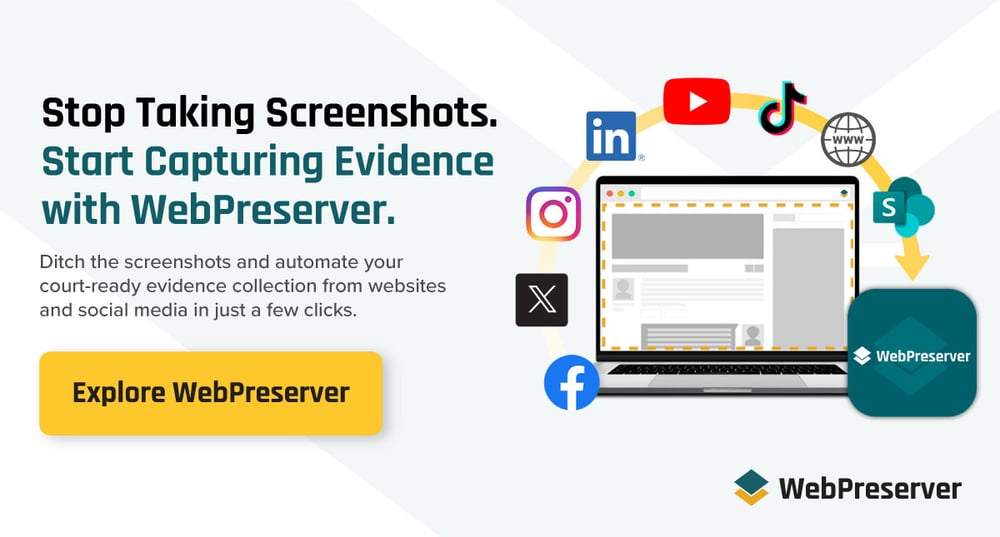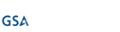LinkedIn is the world’s largest professional networking platform, with more than 1.2 billion members. The biggest user bases are in the United States (~234 million) and India (~148 million).
Source: LinkedIn (https://news.linkedin.com/about-us)
LinkedIn was built for professional use. Though users can post personal or lifestyle content, the general expectation on the platform is that it is for professional, not personal updates.
Members use LinkedIn to:
- Showcase résumés and career histories
- Connect with colleagues, clients, and industry peers
- Share industry news, articles, and professional achievements
- Explore job opportunities and recruit new talent
For OSINT professionals, this activity creates a massive, open database of self-reported information.
This guide explains how to extract, analyze, and validate intelligence from LinkedIn while being aware of its limits and overcoming common OSINT challenges on the platform.
(Don't forget to check out our other OSINT Guides for Facebook, Instagram, Reddit, Discord, TikTok, Twitter/X and WhatsApp.)
Jump to:
Why LinkedIn Is Important for OSINT Investigations
For investigators, LinkedIn offers multiple intelligence signals that can be pieced together into a broader picture:
- Employee movements reveal industry trends, acquisitions, or shifts in corporate strategy.
- Job postings highlight current priorities and growth plans.
- Connection patterns expose business relationships and influence networks
- Shared content showcases thought leadership and strategic positioning within industries.
For example, when assessing a company’s cybersecurity stance, LinkedIn can provide details like:
- The size of the security team
- Recent hires with relevant certifications
- Partnerships with security vendors revealed through employee connections
- Strategic focus in articles published by their security leaders
This intelligence is gathered entirely from publicly available information that users voluntarily share.
Job postings are especially valuable. Listings for IT and security roles often describe the technologies and infrastructure in use, offering investigators a direct look at the tools an organization depends on to operate and defend its systems.
LinkedIn’s global reach also adds value. The platform supports 36 languages and is used across more than 200 countries. This makes LinkedIn especially useful for international investigations and gathering intelligence across borders.
LinkedIn’s policies encourage members to register under their real names, which helps OSINT gatherers to investigate real people using their real names.
LinkedIn Investigative Use Cases
LinkedIn can be used to support several different investigative needs. Here are the most prominent use cases:
Corporate investigations
LinkedIn offers a detailed view of a company's organization by showing employee hierarchies, departmental structures, and important personnel. Investigators can find decision-makers, follow business relationships, and discover potential conflicts of interest by analyzing connections and reviewing employment histories.
Threat actor attribution
Security researchers use LinkedIn to find individuals behind cyberattacks. They do this by linking technical skills, work history, and locations to attack patterns. For instance, a threat actor's LinkedIn profile might show knowledge of certain programming languages or past jobs at companies that correspond with the attack methods.
Employee background checks
Employers can check candidates' credentials by comparing the information on their resumes with their LinkedIn profiles. They will look for differences in employment dates, job titles, or educational background. The platform also shows professional endorsements and recommendations that give insights into a candidate's actual performance and reputation.
Competitive/market intelligence
Organizations keep an eye on competitor activities by looking at their employee hiring patterns, partnerships that emerge from connections, and thought leadership content shared by executives. For example, noticing when competitors hire experts in new technologies can reveal their strategic direction and possible product launches.
Insider threat and fraud detection
Security teams find possible insider threats by watching employee links to competitors, unusual networking patterns, or sudden shifts in professional behavior. If an employee makes many connections with rival companies while accessing sensitive data, it could mean there is a risk of information loss or corporate espionage.
Due diligence
Financial institutions and legal firms check the professional backgrounds and business relationships of clients, partners, or investment targets. LinkedIn helps confirm claims about executive experience. It also helps identify potential regulatory issues from past employment and assess the credibility of business partnerships.
Social engineering attack preparation
Attackers research targets by identifying organizational structures, communication patterns, and personal interests shared on LinkedIn. This information helps them craft convincing spear phishing campaigns according to the information posted on LinkedIn. For example, if they know a CFO often posts about quarterly earnings, they can create believable urgent financial requests during earnings season.
Recruitment and talent acquisition intelligence
Recruiters and HR professionals find potential candidates, speculate salary expectations based on career paths, and identify talent pools in specific industries or geographical areas. Companies also watch when their competitors hire important staff to understand market changes and possible strategic moves.
LinkedIn OSINT Collection Techniques
Before you start your investigation, it’s important to be aware that LinkedIn notifies users when someone visits their profile.
By default, a visit shows your name, headline, and profile photo to the person you viewed. This can make the target aware that they are being watched and compromise the anonymity of an OSINT investigation.
To visit target user profile anonymously, follow these steps:
- Go to LinkedIn Settings & Privacy → Visibility → Profile viewing options
There are three options:
- Your name and headline
- Private profile characteristics
- Private mode
- Select the last option “Private mode”, this will hide all identifying details.
Make sure to switch to “Private mode” before viewing any target profiles.
And then you can start to familiarize yourself with LinkedIn’s built-in search features.
Using LinkedIn's built-in search engine for OSINT
LinkedIn’s built-in search bar is located in the upper left corner of the web page when logged in on a desktop computer. Here you can enter keywords, hashtags, or phrases that you want to search for.
LinkedIn provides a number of filters (see Figure 1) to narrow down your search results.

Figure 1 - LinkedIn built-in search functionality provides many filters
LinkedIn Search Filters
- Posts: Find specific content in text, articles, and updates shared by users on their feeds or in groups.
- People: Find individuals by name or keywords.
- Jobs: Finds job postings listed on LinkedIn. A rich source of intelligence about a company's present and future state, in addition to revealing its current IT infrastructure and deployed security solutions. Results can be further filtered by other criteria like:
- Date posted - see recent openings that indicate current operational needs
- Company - searches within specific organizations to understand their expansion plans and skill gaps
- Easy apply - identifies positions with streamlined application processes that may indicate urgent hiring needs
- Under 10 applicants - could reveal niche positions or newly posted roles with limited competition
- In my network - shows job postings from companies where you have existing connections (see Figure 2).
- Groups: Find communities where professionals with similar interests share content and discuss specific topics. LinkedIn groups can contain up to 3 million members.
- Companies: Limits searches to company pages. You can sub-filter by industry, location, and company size (e.g., 1-10 employees, 10,000+ employees).
- Products: Find products listed by companies on their pages.
- Schools: Find university and college pages.
- Courses: Find online courses hosted on LinkedIn Learning.
- Events: Finds professional webinars, online conferences, and live events hosted on LinkedIn. Can reveal industry events of a target company or individuals participating (as hosts or attendees). These can indicate current projects, partnerships, and interests.
- Services: Find freelancers and consultants who advertise their services on LinkedIn. Profiles with a "Services" section will appear here.
The "All filters" button is not a separate filter but opens a new window giving you access to all available sub-filters at once for your current search category.

Figure 2 - The LinkedIn Jobs filter search
Boolean search operators on LinkedIn
In addition to filters, LinkedIn accepts Boolean operators for more precise searches. Common examples include:
AND
- security AND analyst AND London → Finds all profiles containing the three terms: security, analyst, and London.
OR
- (developer OR engineer OR programmer) AND python → Profiles containing “python” plus at least one of the listed roles.
- CISO OR "Chief Information Security Officer" → Profiles that mention either the acronym CISO or the full title.
NOT
- sales NOT marketing → Profiles with “sales” but not “marketing.”
- engineer NOT software → Profiles of engineers, excluding software engineers.
Quotes (“ ”)
- "Open Source Intelligence" → Matches the exact phrase only, not just the individual words.
Parentheses ( )
- (analyst OR researcher) AND (OSINT OR "open source")
- (CEO OR "Chief Executive Officer") AND (startup OR entrepreneur) → Useful for locating startup executives, regardless of which title format they use.
Advanced search with Google dorks
You can also use Google dorks to search within the LinkedIn platform. This helps to get around LinkedIn's search limits and find indexed content that standard searches might miss.
Here are five practical Google dork examples for LinkedIn OSINT:
- site:linkedin.com "Chief Information Security Officer" "New York" → Finds CISOs located in the New York area.
- site:linkedin.com "penetration tester" AND "CISSP" → Identifies penetration testers with CISSP certification.
- site:linkedin.com "data breach" OR "incident response" "consultant" → Surfaces incident response consultants, specialists, and related job postings.
- site:linkedin.com "looking for" "remote work" "python developer" → Reveals posts from Python developers advertising availability for remote work.
- site:linkedin.com "university of" "computer science" "2025" "graduate" → Finds recent or upcoming computer science graduates from specific institutions.
AI-powered tools can also generate Google dork queries automatically. Free options include:
Other LinkedIn search tools
- LinkedIn Contact Extractor – A custom Google search engine for searching within LinkedIn
Investigating an individual's LinkedIn profile
A LinkedIn profile contains multiple sections, each with data points OSINT investigators can analyze to uncover professional relationships, technical skills, geographic ties, and behavioral patterns. Here’s how to approach them:
Profile image
Most LinkedIn users include a profile photo. Even when profile visibility is restricted, photos are often accessible. Clicking the image enlarges it to full size.
These images can provide valuable intelligence through reverse image searches to identify the same person across other social platforms.
Here are some reverse image search engines:
Header image
Unlike LinkedIn profile pictures, which are often standard headshots, header images are frequently personalized and can contain a wealth of clues, such as:
- Location indicators - Cityscapes, landmarks, or geographic features that reveal the user's location or areas of interest.
- Workplace environment - Office buildings, corporate logos, or facility exteriors that identify current or former employers.
- Professional context - Conference venues, industry events, or networking gatherings that indicate professional involvement.
Similar to a profile image, conduct a reverse image search of the header image in addition to inspecting it visually to identify any interesting leads.
While LinkedIn strips most metadata when photos are uploaded, it’s still worth checking with tools like ExifTool or EXIF.tools.
Contact information
On a LinkedIn profile, the "Contact info" link (usually found under the profile name and headline) (see Figure 3) may reveal a variety of details. What you actually see depends on the user's privacy settings and what they have chosen to share.

Figure 3 - The LinkedIn Contact info section can contain important information about the target
Here is what you can find in the contact information section on LinkedIn:
- Email addresses: Check against data breach databases (e.g., HaveIBeenPwned) or run Google dorks to see where the address appears online, e.g.:
- "target@email.com" → Find all pages containing a particular email address. The quotes force Google to find pages containing that exact string of characters.
- "target@email.com" site:example.com → If we suspect the email is associated with a particular company or domain name, then we can search within that specific website.
- "target@email.com" filetype:pdf → Find email embedded in PDF files, such as resumes, research papers, conference presentations, business reports, and newsletters.
- "target@email.com" site:reddit.com OR site:stackexchange.com → Search for the email in discussion forums.
- Phone numbers: A personal or work mobile/cell number. If there is a phone number, then we should execute the following searches on it:
- Searching for the number on WhatsApp, Telegram, Signal, or social media platforms to find connected accounts.
- Inputting the number into people sites like TruePeopleSearch, Spokeo, or WhitePages to find associated names, addresses, and relatives.
- Perform direct contact for social engineering or verification purposes.
- Usernames/handles: Handles for platforms like Skype, Telegram, or WeChat. This could provide a direct link to the target on another communication platform.
- Websites/links: If there is a link to a personal website, blog, portfolio or company website, then we should inspect it using the following techniques:
- WHOIS information of the domain name using services like WHO.IS and ICANN
- Check previous history using the Wayback Machine
- Inspect the website, especially the "Contact us" and "About us" webpages
- Birthday - The full date or just the month and day of their birth.
- Physical address - A home or work address.
LinkedIn display name and username
A LinkedIn account has two names associated with it: the username, which is unique across the platform, and a display name, which is not unique.
The username appears in the profile URL (e.g., linkedin.com/in/username) and serves as a permanent identifier that cannot be duplicated by other users (see Figure 4).
The display name is what appears prominently on the profile and in search results, representing how the user chooses to present themselves professionally.

Figure 4 - LinkedIn Username and display name
Users tend to use the same username across different social media platforms, like Reddit, Facebook and X. To discover other platforms where the same username is used, we can use the following services:
Display names are commonly a LinkedIn user's first and last name; however, some users may opt to use different aliases that have different meanings in other or cultures. You can analyze the display name if you suspect this is the case:
- Behind the Name - Comprehensive database for first name origins, meanings, and cultural aspects.
- Ancestry – Last name meaning and origins.
Google dorks can also help you find where else the display name appears online:
- "John Smith" filetype:pdf → Locates PDF documents mentioning the target name.
- "Jane Doe" filetype:xlsx OR filetype:xls → Finds Excel spreadsheets containing the name.
- "Target Name" filetype:docx OR filetype:doc → Discovers Word documents with name references.
- "Display Name" filetype:pptx → Identifies PowerPoint presentations mentioning the name.
- "John Smith" "employee list" OR "staff directory" → Finds organizational documents.
User location
A user’s location may appear in the intro card (below the name and headline) or in the About and Experience sections. This can provide valuable geographic context.
About section
While the LinkedIn "About" section (see Figure 5) is often overlooked, this section is written in the user’s own words and could have data useful for profiling, verification, and discovery. An individual’s "About" section may contain:
- A personal pitch of the user, revealing the level of professionalism, confidence, key messaging themes, and potentially even native language.
- A list of keywords the person identifies with (e.g., "cloud-native architect," "growth hacker," "agile Scrum master"). This helps OSINT gatherers in searching other platforms.
- Core skills and expertise of the user. This information can be cross-referenced with the skills listed in the "Skills" section and endorsements to gauge genuine expertise.
- Statements of what the user is looking for. For example: Seeking a leadership role in a fast-paced startup.
- Provides insight into their current career status (e.g., "open to new opportunities" signals they might be job hunting).
- Mentions of major projects, awards, publications, or significant achievements.
- Hobbies, causes they support, or non-work-related interests.

Figure 5 - The "About" section may reveal important information about the user, such as the technical tools and skills they have mastered.
LinkedIn profile activities
Recent activity can offer real-time insights not found in static profile details:
- Professional interests & expertise – Posts and comments reveal focus areas, opinions, and expertise. For example, a cybersecurity professional who frequently shares articles about "AI-powered threats" and "cloud security misconfigurations" reveals their specific focus areas and expertise.
- Network circles and associations - Revealed by who and what they interact with (like, comment, congratulate, or react to).
- Current projects – Do they post announcements about new projects, product launches, or company achievements? This usually means they are involved in one way or another.
- Timeline & geolocation information – Check their timestamps and check-ins for events or conferences. This information can reveal their current or past locations.
- Psychological profile & opinions - The tone, opinions, and values expressed in their original posts and comments.
It is worth noting that user activities on LinkedIn can be further filtered into: Posts, Comments, Videos, Images and Reactions (see Figure 6).

Figure 6 - LinkedIn allows filtering user activities to facilitate finding their reactions across the platform
Experience section
The experience section of a LinkedIn profile provides a verified, self-reported timeline of a person's professional life.
OSINT gatherers can get the following information from the experience section on LinkedIn:
- A chronological list of where someone has worked, their titles, and the duration of each role.
- How their job titles and responsibilities have changed over time.
- The location of each company they have worked for.
- Links to the company pages of their past and present employers.
- Unexplained periods of time between jobs which can indicate things like a period of education, travel, unemployment, parental leave, or work they wish to hide (e.g., a classified government project where they can't list the employer).
- Free-text descriptions about their achievements and duties in each role. This can reveal specific project details, technologies used, and projects worked on. For example, a description that reads "Led the internal penetration testing team for the Project Delta launch" reveals a specific project name and their hands-on role, which can be correlated with other intelligence.
- Whether they are currently employed at a listed company.
Education section
The Education section on LinkedIn provides a listing of academic credentials and can be used in various investigative scenarios to support identity verification, historical mapping, and cross-referencing of a user's claimed background.
What OSINT gatherers can extract from the Education section on LinkedIn:
- Verification of credentials - You can check claimed degrees, certifications, and institutions against alumni databases, school records, or graduation announcements.
- Timeline reconstruction - Education history helps build a timeline of a person's life and fills gaps in employment records.
- Geographic tracking - The locations of schools and universities can show where the user lived or traveled during certain times.
- Social connections - Alumni networks, classmates, and group memberships may reveal professional or personal relationships.
- Skillset & expertise indicators - Majors, research areas, and extracurricular activities can point to knowledge and potential career paths.
- Cross-platform correlation - Education details, such as specific graduation years, thesis titles, and scholarships, can be matched with information from other platforms like X, GitHub, and ResearchGate.
Licenses & certifications section
The Licenses & certifications section of a LinkedIn profile can provide OSINT gatherers with valuable insight into the professional credibility and technical expertise of a target.
Unlike the general "Skills" or "About" sections, certifications are usually issued by recognized organizations, which makes them more reliable for verification purposes.
For example, certifications (e.g., CISSP, CEH, AWS Certified Solutions Architect) can support or contradict a user's claimed skills in their "Skills" or "Experience" sections. On the other hand, credentials from reputable organizations (e.g., Microsoft, Cisco, ISACA, SANS) add weight to the individual's stated expertise.
Skills section
The "Skills" section on a LinkedIn profile reveals both clear and subtle details about a target—it shows how a person wants to be seen in their professional life.
Here is what an OSINT gatherer can extract from the Skills section on LinkedIn:
- A list of self-reported and endorsed skills, providing a quick, high-level overview of the individual's professional strengths and areas of focus.
- The number of endorsements each skill has received from its connections. These endorsements act as a form of social proof. For instance, a skill with many endorsements is likely a genuine area of strength, as peers, colleagues, and clients have validated it.
- Skills are good keywords for searching other social media platforms. Use the terms to find their GitHub repositories (for technical skills) and publications or conference talks on these subjects.
- The names of specific software, programming languages, and platforms reveal the technical stack the individual works with. This can be crucial for understanding their day-to-day work environment and can be used for social engineering.
- A profile with heavy focus on technical skills suggests an individual contributor, while a profile highlighting management, strategy, and budgeting suggests a leadership or executive role.
Recommendation section
Unlike self-reported data, the recommendation section provides third-party validation and social proof, offering insights that are often more nuanced and credible.
OSINT gatherers can extract the following information from the recommendation section on LinkedIn:
- Opinions from colleagues, managers, or clients about the person's work ethic, expertise, and accomplishments.
- Detailed descriptions of specific projects, initiatives, or challenges the person worked on. For example, a recommendation mentioning, "John's leadership on 'Project Delta' was key to its success under a tight deadline," reveals the internal code name "Project Delta"—which is a valuable keyword for further research.
- The identity of the person writing the recommendation (their name, title, and company at the time of writing). This allows OSINT gatherers to identify associates, mentors, and subordinates.
- The date the recommendation was written and the context (e.g., "I managed Kyla at Company Pagefreezer"). This allows OSINT gatherers to verify the timeline of the target's employment.
- Descriptions of the person's personality, teamwork, leadership, and communication style. This allows building a psychological and behavioral profile of the target.
- Recommendations may lead to unintentional leakage of sensitive information. For example, a recommendation stating, "Thanks to John, we now have a full suite of custom Python scripts for automating our social media scans," reveals the existence of proprietary OSINT tools.
How to Conduct OSINT Analysis of LinkedIn Posts
Investigating LinkedIn posts involves extracting intelligence from the content of the post, in addition to the surrounding metadata of the post, and the social engagement.
Post content analysis
Post content includes the text, images and videos shared. Identify the main keywords (e.g., a new job, a project launch, an industry opinion, a personal achievement), and then expand your research accordingly.
Text
Identify the tone of the text. For example: celebratory, critical, promotional, or frustrated. You can also use AI technology to help to understand text sentiment:
Hashtags #
If the text post contains hashtags, these can be used to find related content or reveal new leads.
Images & Videos
If the post contains images or video, the execute the following:
- Conduct a reverse image search to find all places where the image appears elsewhere online.
- Inspect the image/video visually. Check the background of photos or videos. Look for office layouts, logos on laptops, whiteboards with notes, books on a shelf, city skylines, or vehicle license plates. Any detail can open a new investigation lead.
- If the image contains a screen capture of code, a terminal, or a software UI, zoom in. This can reveal tooling, IP addresses, usernames, file paths, or API endpoints.
- Here are some tools to enlarge small pictures: Imageresizer, Free Online AI Image Enlarger
Metadata
All digital files contain metadata, which is data about data. Inspect metadata of images and video using tools such as Exif Pilot and Azure AI Vision Image Analysis service. Also look for:
- Timestamp - The date and time the post was published.
- Location Tag/Geotag - Did the user enable location services? This can reveal the current geolocation of the user.
Comments & Reactions
Comments and reactions on the post sometimes reveal more than the post itself.
The type of reaction can indicate the sentiment of the audience, while the number of reactions indicates the post's reach and impact.
The profiles of commenters are very important and should be inspected carefully. They are often colleagues, friends, or individuals interested in the topic.
Comments can contain congratulations, additional information, questions, or debates.
Also note how the target engages with comments. Are they responsive and friendly? Defensive? Do they provide more information in their replies?
How to Conduct OSINT Analysis on LinkedIn Company Pages
A LinkedIn Page is a free, public profile on LinkedIn. It represents an organization, such as a company, nonprofit, educational institution, or club, instead of an individual.
Analyzing page & header images
Most pages will have a picture of their logo. Execute a reverse image search on the page image and header image to find where else the logo appears, and to verify its legitimacy.
Header images often showcase main products, office locations, or event participation. For example, a header image with a conference logo links the company to that event.
Inspecting page names
Check for official branding consistency. Scammers commonly create pages with slight name variations (e.g., "Apple-Inc" instead of "Apple") to impersonate real companies.
The LinkedIn page name should match the company behind it. For example, Google Inc. should point to the domain: Google.com.
Watch for these red flags:
- Extra characters: "Microsoft-Corp" instead of "Microsoft"
- Misspellings: "Amazom" instead of "Amazon"
- Added words: "Tesla Motors Official" instead of "Tesla"
- Wrong punctuation: "JP Morgan & Co." instead of "JPMorgan Chase & Co."
- Geographic additions: "Apple USA" when the official page is simply "Apple"
Cross-reference the LinkedIn page name with the company's official website domain and verified social media accounts.
Linked websites
The website linked on the page is a primary source for intelligence. Confirm it matches the company. Use tools like WHOIS lookup, DNS history, and archive.org to investigate the domain's registration and past content.
Here are some key website verification steps:
- Domain registration check: Registration date should align with company founding or early years. Registrant information should match corporate details. Long-term registration (multi-year) indicates legitimacy
- Historical analysis: Archive.org shows consistent branding over time. DNS history reveals ownership changes or suspicious redirects. Check if the domain previously hosted different content.
Inspect page sections
- Home/posts - Shows current projects, marketing focus, and public messaging. Track how often posts go up and how much engagement they get to understand company activity levels.
- About - Lists company size, industry, and service summary in addition to contact information and domain name. Usually has the headquarters location. Check employee count claims against the actual staff shown in the “People” section.
- People - Important for mapping the organization. View employee counts, job titles, and find key staff for further research. Filter by department to locate decision-makers and technical leads.
- Jobs - Highlights areas of growth, required skills, and new office locations. Keep an eye on how often jobs are posted and the types of roles to evaluate company health.
Common LinkedIn OSINT Challenges and Limitations
LinkedIn is a treasure trove of information for OSINT gatherers. However, conducting intelligence operations on this platform presents some limitations.
Here are the most common obstacles:
1. Self-reported data
Profiles are controlled entirely by users. Job titles, dates, and credentials can be exaggerated or falsified. Always cross-check with independent sources such as company press releases, directories, or regulatory filings.
2. Incomplete timelines
Employment histories may contain unexplained gaps, overlapping roles, or vague descriptions. These require external verification through corporate directories or news sources.
3. Skills endorsements
Needs context to verify. Anyone can endorse any skill; this creates false expertise indicators. Endorsements are not verified and can be misleading. A large number of endorsements may reflect popularity more than actual expertise.
4. Privacy and visibility settings
What you see depends on the user’s privacy choices and your own account level. Premium accounts provide broader access, while many profiles restrict visibility to first- or second-degree connections.
5. Hidden or missing activity
Users can hide activity feeds, connection updates, and job changes. This reduces behavioral intelligence capability.
6. Fake profiles
Sophisticated false accounts use stolen photos or fabricated career paths. Investigators should confirm identities by cross-referencing usernames, images, and professional claims on other platforms.
Defensible Evidence Collection on LinkedIn
As we’ve demonstrated, LinkedIn is a great source for collecting digital evidence to support various investigation needs.
However, because LinkedIn evidence can disappear, OSINT investigators should follow specific procedures when collecting evidence to ensure the defensibility of their findings:
- Capture screenshots of relevant posts and comments, including timestamps and metadata, before they get deleted by the target user/s.
- NOTE: Screenshots may not be defensible in court unless they include proper metadata, context, hyperlinks and can be authenticated as genuine and unaltered. To capture this data in an authenticated format, consider using a web evidence capture tool like WebPreserver.
- Document the search process including the keywords used and the date/time when the evidence was captured to establish a transparent chain of custody.
WebPreserver for LinkedIn Investigations
WebPreserver is a social media and web capture tool that allows you to capture LinkedIn posts, comment threads, or entire profiles and timelines in just a couple of clicks. The browser plug-in automatically expands threads and comments, and autoscrolls timelines, saving you time from manually expanding and capturing every post.
Better yet – all evidence collected is complete with the appropriate metadata, digital signatures for authentication, and can be exported in native formatting, so you can present your evidence in context.
Learn more about WebPreserver here.
LinkedIn OSINT Investigations: Final Thoughts
LinkedIn is one of the most valuable platforms for OSINT investigations. It provides unique access to professional networks, corporate information, and individual profile data. The techniques in this guide offer a systematic way to extract useful intelligence while respecting platform limits and privacy rules.
To succeed in LinkedIn OSINT, you need to combine automated tools with manual analysis. It is important to cross-reference findings from different sources and stay aware of data accuracy issues. As LinkedIn updates its privacy settings and detection methods, investigators must adjust their approaches.
Don't forget to check out our other OSINT Guides for Facebook, Instagram, Reddit, Discord, TikTok, Twitter/X and WhatsApp.